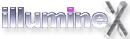If you are having trouble with your illumineX software, please take a look at the topics covered below. If they do not address your question, please contact us at [email protected] for prompt help.
Please be advised that email sometimes gets caught up in spam filters. Please add "[email protected]" to your address book to reduce the chances that our reply to you will be caught in your spam filter.
How do I download illumineX software?
Use your browser to navigate to our downloads page and click on the download link for the software you are interested in. This will download a software disk image that contains the actual software program.
:: return to top ::
I have purchased the Infinity Game PaX, but where are my games?
First, thank you for your support! We hope you enjoy playing the games as much as we enjoyed making them.
If you purchased the Infinity Game PaX then all you need to do is download whatever other games you want to play and install it somewhere on the system! It's that easy.
Our games can be found at the following location:
http://illumineX.com/mac/games/
Just click on the word "Download" for each game you want.
No other registration is needed, just download and copy the game to where you want to have it reside on your machine.
The other option is to download the entire game pax (from the same location). This is a pretty large file (22MB!) so it may be better to just download the games you are currently interested in depending on the speed of your connection to the Internet.
:: return to top ::
illumineX packages its software in "disk image" files. These "dmg" files act like a downloadable floppy or CD-ROM drive. When you double-click on the "dmg" file, the computer acts as if you inserted a floppy or CD-ROM into your computer and a new disk drive icon appears on your desktop. You can then copy the application to your hard drive by simply draging them to a folder outside the disk image. You then "eject" the new disk image and delete the "dmg" file as it is no longer needed. For more information on disk image files please read this Apple support article.
:: return to top ::
Games are installed by simply mounting the software disk image as described above and dragging the application icon to somewhere on your hard drive. We suggest dragging the application to your /Applications folder.
:: return to top ::
How do I install a screen saver?
The screen saver modules can be installed in several places. We suggest that you place them in a folder called Library/Screen Savers in your home directory. If the folder does not exist, create it and drag the ".saver" files into it. The next time you open the System Preferences/Screen Effects control panel, the illumineX screen savers will appear on the list.
:: return to top ::
How do I buy illumineX software?
illumineX software can be registered by using the secure registration system built into all illumineX applications. (Select "Register Online Now..." from the main menu).
:: return to top ::
How much does the software cost?
Our prices vary based on product. You can find the price listed on the product page or in the illumineX registration system during the registration process.
:: return to top ::
What credit card types do you accept?
We accept VISA, Mastercard, Discover, and American Express.
:: return to top ::
Is it safe to buy illumineX software?
The illumineX registration system connects directly to our secure web site using the same encrypted SSL technology that a web browser would use to exchange the purchasing information and retrieve a license key for the software.
:: return to top ::
How will illumineX use my private information?
illumineX does not store any credit card information longer than it takes for us to process the transaction. You might occasionally receive an email from us if you indicated that you wished to be notified of updates during the registration process. illumineX does not sell, trade, or give away your personal contact information to anybody, ever.
:: return to top ::
Will my email address get used for spam?
illumineX does not sell, trade, or give away your personal contact information to anybody, ever.
:: return to top ::
What should I do if I accidentally bought the software more than once?
Our system attempts to identify and remove duplicate orders. In the unlikely event that fails, please send us a message at [email protected].
:: return to top ::
Why didn't I get an email receipt for my purchase?
This is usually a result of a mistyped email address in the illumineX registration system. To receive a copy of your receipt, please send a request to [email protected] including your name, the date purchased and the application name.
:: return to top ::
What do I do if I bought a new computer and my license key won't work?
First, congratulations on the new computer!
Each computer you want to run any of our games on must have its own registration key. Luckily we make this very easy to for you add yourself at any time!
First, make sure you are running the latest version of the game by using the "Check for Updates..." menu option.
Next, add your new machine to your iX customer record here via this web link:
There are instructions for logging in the first time right on that page.
Once you add your new system to your customer record, you can open the "License Registry" menu item from any of our games (if the game is running just hit Apple-L) on your new system, and press the "Retrieve Existing Key" button. Your key will be installed automatically for you that way, and you won't need to type it in.
Note for Infinty Game PaX users: You only need to register your computer once. After you retrieve your existing key for one game all the rest work automatically.
:: return to top ::
What if I want to use my software on more than one computer that I own?
You will be happy to know illumineX, inc. feels that you should be able to play your game on any of your own computers without paying for it more than once. You may use our customer service application iX Connection to enable the software for your new computer at any time of day or night.
:: return to top ::
What if I updated to a new version of Mac OS X and my games are no longer registered?
This is a problem we have noticed, especially when upgrading to Jaguar - Mac OS X 10.2+ . Although our crack developers are working on a clean solution, it is very easy to solve this problem yourself.
In effect, we think you have a new computer (even though you don't). So, all that needs to happen is for you to add your computer again (this time with the new host id) to your customer record.
First, make sure you are running the latest version of the game by using the "Check for Updates..." menu option. This is always a good idea before solving any issues anyway.
Next, add your "new" machine to your iX customer record here via this web link:
There are instructions for logging in the first time right on that page.
If you have problem finding your Host ID we need, see the FAQ for that topic.
Once you add your new system to your customer record, you can open the "License Registry" menu item from any of our games (if the game is running just hit Apple-L) on your system, and press the "Retrieve Existing Key" button. Your key will be installed automatically for you that way, and you won't need to type it in.
Note for Infinty Game PaX users: You only need to register your computer once. After you retrieve your existing key for one game all the rest work automatically.
:: return to top ::
What and where is this Host ID you keep talking about?
The Host ID is how we uniquely identify your computer! Each computer has one (or more) unique numbers associated with it that we call the "Host ID". Even though we allow you to play our games on any number of machines you own, we still need to license each machine separately. Also, sometimes when the operating system changes the way we determine an unique Host ID causes a new number to be generated. Even though you didn't purchase a new machine, we can't tell the difference. We are working on this and hopefully in the future won't get confused (well, at least not about Host IDs).
We make it VERY easy to determine what our games think your Host ID is so you can add it to the list of all valid host ids for your account.
To find your current Host ID simply follow these steps:
Open the License panel __ IN THE GAME __ (by using Apple-L, or picking "License Registry" from the game's main menu.
The image below shows what the panel looks like. Yours will have different names and numbers in the various fields.
Your Host ID will be near the bottom of the panel, and is clearly labeled, "Host ID". It always starts with a "0x" and lots of odd numbers and letters.

:: return to top ::
How do I know if my computer will work with illumineX software?
Take our products for a test drive. We offer a free trial period with every package.
:: return to top ::
Does illumineX software come in my language?
At the present time, our products are only available in English. If you would like to help translate these games to your language, then send us an email to [email protected].
:: return to top ::
Where do I send suggestions for improving illumineX software?
We love to hear your comments, please forward all suggestions to [email protected]
:: return to top ::
What do I do if I have found a bug in my software?
To submit a bug report to illumineX, please select Help -> Send Feedback from the software and add a complete description of the problem to the message.
:: return to top ::